Video
This page provides information on using the Video widget, which allows playback of various URLs, including file paths, YouTube, Facebook, Twitch, SoundCloud, Streamable, Vimeo, Wistia, Mixcloud, and DailyMotion.
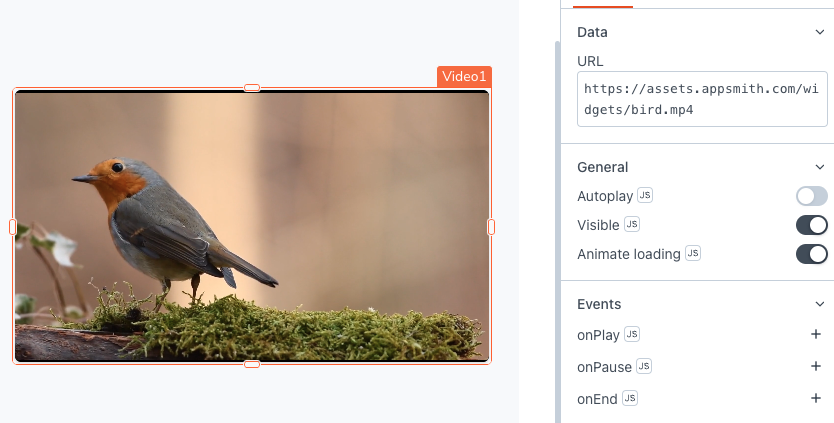
Content properties
These properties are customizable options present in the property pane of the widget, allowing users to modify the widget according to their preferences.
Data
URL string
Allows you to set the video source to be played, supporting both URL and IPv4-based addresses:
Example:
- IP Based:
127.0.0.10:8080/path/to/video.mp4 - URL Based:
https://assets.appsmith.com/widgets/bird.mp4
You can display dynamic data by binding the response from a query or a JavaScript function to the URL property. For instance, if you have a table with a column containing video URLs, clicking on a specific row plays the corresponding video:
Example:
{{Table1.selectedRow.videoURL}}
General
Auto Play boolean
Allows you to play the video automatically on page load, without requiring any action from the user. Default value is false.
Visible boolean
Controls the visibility of the widget. If you turn off this property, the widget would not be visible in View Mode. Additionally, you can use JavaScript by clicking on JS next to the Visible property to conditionally control the widget's visibility. The default value for the property is true.
For example, if you want to make the widget visible only when the user selects "Yes" from a Select widget, you can use the following JavaScript expression:
{{Select1.selectedOptionValue === "Yes"}}
Animate Loading boolean
This property controls whether the widget is displayed with a loading animation. When enabled, the widget shows a skeletal animation during the loading process. Additionally, you can control it through JavaScript by clicking on the JS next to the property. The default value for the property is true.
Events
When the event is triggered, these event handlers can execute queries, JS functions, or other supported actions.
onPlay
Specifies the action to be executed when the video starts playing.
onPause
Specifies the action to be performed when the video is paused.
onEnd
Specifies the action to be taken when the video playback is completed.
Style properties
Style properties allow you to change the look and feel of the widget.
Color
Background Color string
Sets the background color of the widget, specified as a CSS color value. It can also be manipulated programmatically using the JavaScript functions.
Border and shadow
Border radius string
Applies rounded corners to the outer edge of the widget. To control the border radius programmatically, click the JS button to enable JavaScript and specify a valid CSS border-radius to adjust the radius of the corners.
Box Shadow string
This property adds a drop shadow effect to the frame of the widget. To control the Box Shadow programmatically, click the JS button to enable JavaScript and specify a valid CSS box-shadow values to customize the appearance of the shadow.
Reference properties
Reference properties are properties that are not available in the property pane but can be accessed using the dot operator in other widgets or JavaScript functions. They provide additional information or allow interaction with the widget programmatically. For instance, to get the visibility status, you can use Video1.isVisible.
autoPlay boolean
Indicates the current state of the widget's Auto Play setting.
Example:
{{Video1.autoPlay}}
playState string
Indicates the current state of the Video widget's playback. It is represented by a string with values:
- PLAYING: Indicates that the video is currently playing.
- NOT_STARTED: Represents the state when the video has not started playing yet.
- PAUSED: Indicates that the video is paused.
- ENDED: Represents the state when the video playback has ended.
Example:
{{Video1.playState}}
playing boolean
Indicates the current playing state of the widget. When the value is true, it means the video is playing.
Example:
{{Video1.playing}}
Methods
Widget property setters enable you to modify the values of widget properties at runtime, eliminating the need to manually update properties in the editor.
These methods are asynchronous and return a Promise. You can use the .then() block to ensure execution and sequencing of subsequent lines of code in Appsmith.
setVisibility (param: boolean): Promise
Sets the visibility of the widget.
Example:
Video1.setVisibility(true)
setURL (param: string): Promise
Sets the URL of the video to be displayed in the widget.
Example:
Video1.setURL('<https://example.com/video.mp4>')
setPlaying (param: boolean): Promise
Sets the playing state of the Video widget.
Example:
Video1.setPlaying(true)